These are uncertain times for many individuals and organizations. For most of us, connecting and building relationships – with friends and customers – has become much more challenging. Luckily, we live in an era of evolving technology, with new ways to connect, inspire and grow your connections. In this post, we’ll explore live video – and how to make the most of this social media tool.
Benefits of Live Video
Live video creates urgency, encouraging followers to tune in right away. If your followers have notifications on, they’ll receive a ‘ping’, letting them know that you’ve started a live video. The pandemic has meant that more people are at home and tuning into their social networks, so they’re more likely to respond to your ping.
Live videos are very interactive. Anyone watching can react and ask questions in real time. This allows for a more authentic and intimate experience for followers and builds trust and rapport for businesses.
How to: Instagram Live
Instagram Live stories are posted first in the Instagram lists, giving them high visibility. You access the tool through the Stories feature and once you’ve completed a live broadcast, you can save it so followers who missed it live can watch later. You can also save it to your camera roll to use on other platforms, such as Facebook.
To begin, open the Instagram app on your phone, then at the top left corner click the icon of your profile picture that says, “Your Story”.
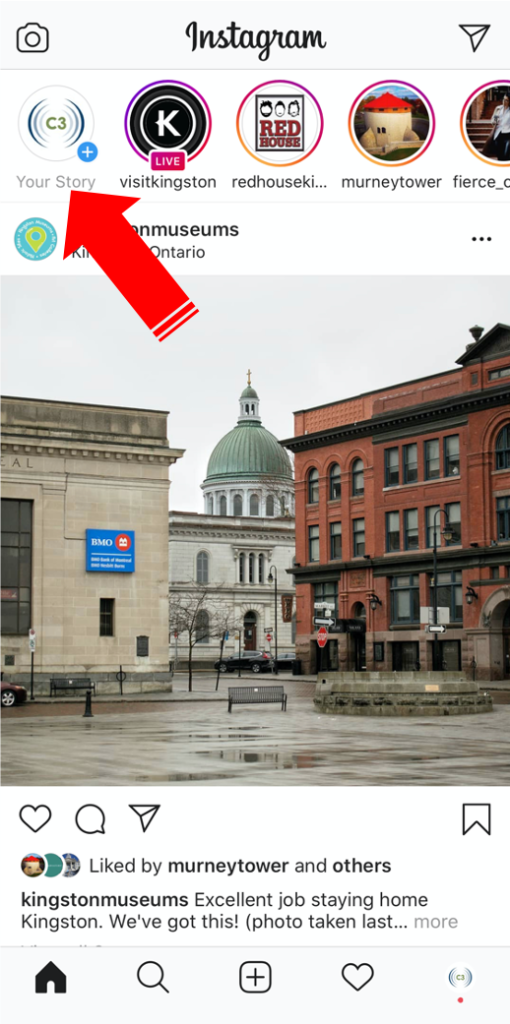
Move the slider menu at the bottom to Live, and hit the centre live button to begin.
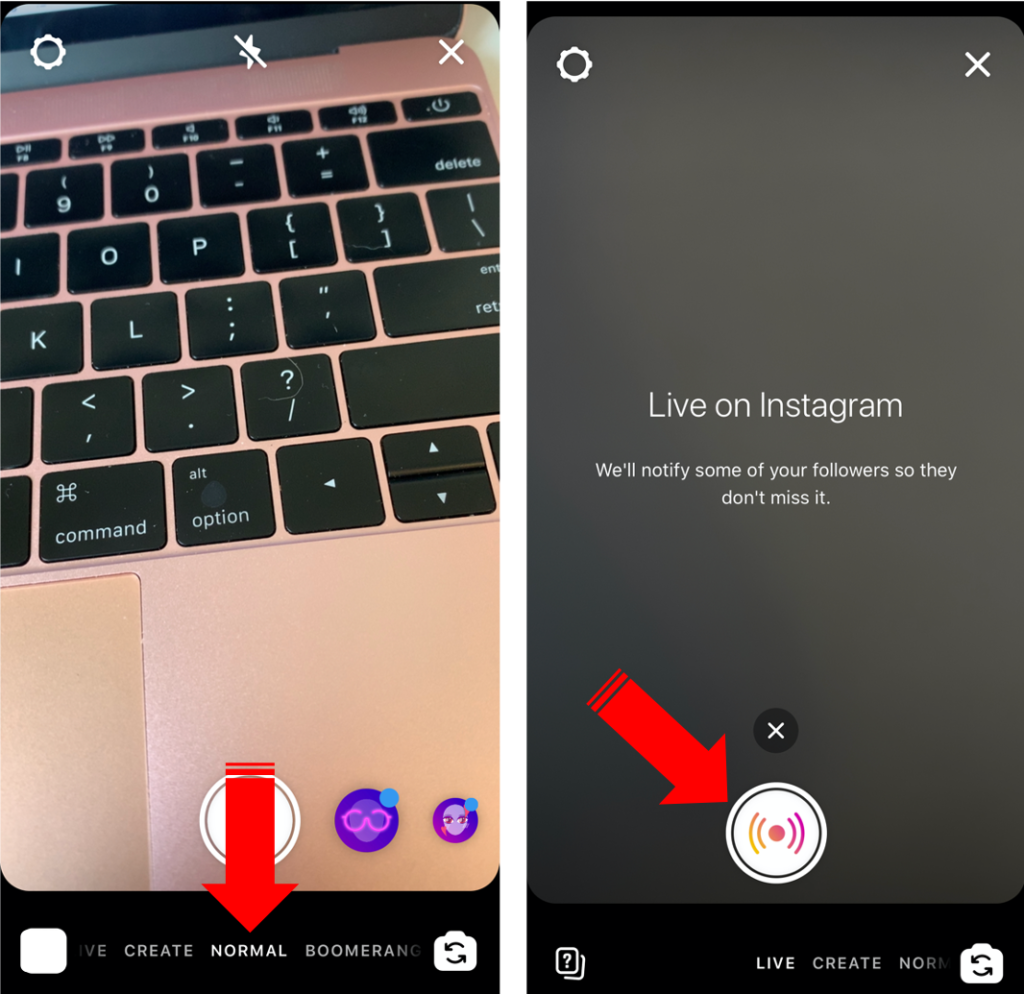
When you’re live, the screen with look like this, with a red live bar at the top:
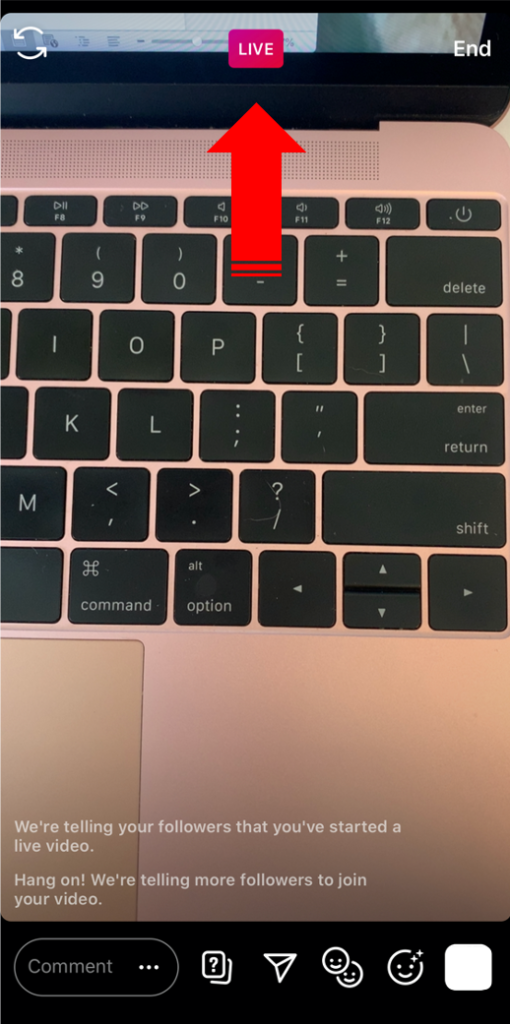
Once you’ve finished broadcasting, hit “End” at the top right. It will then prompt you asking if you’re sure you want to end your live video.
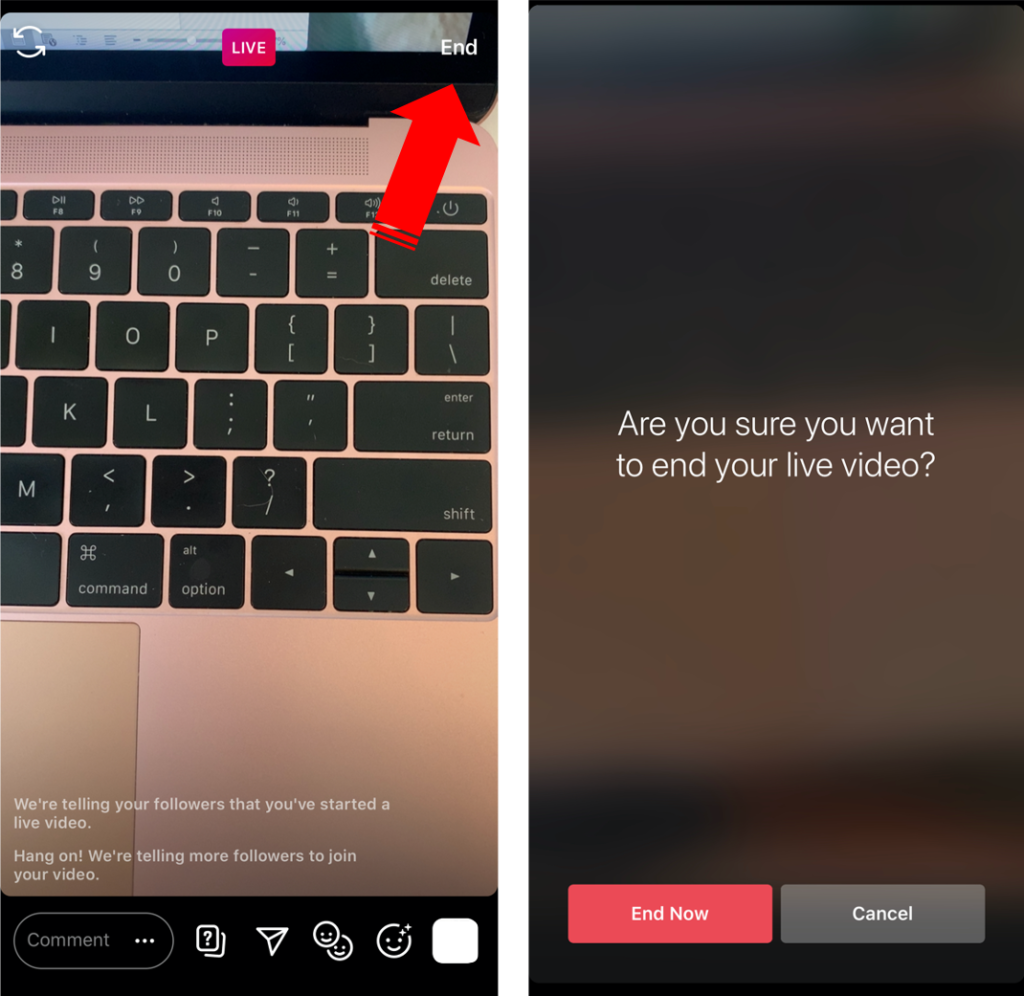
When you’ve finished, you can “Share to your story” or download using the left hand icon, or you can delete it. Your stories only show up for 24 hours, so you’ll want to save the live broadcast for future use by downloading it.
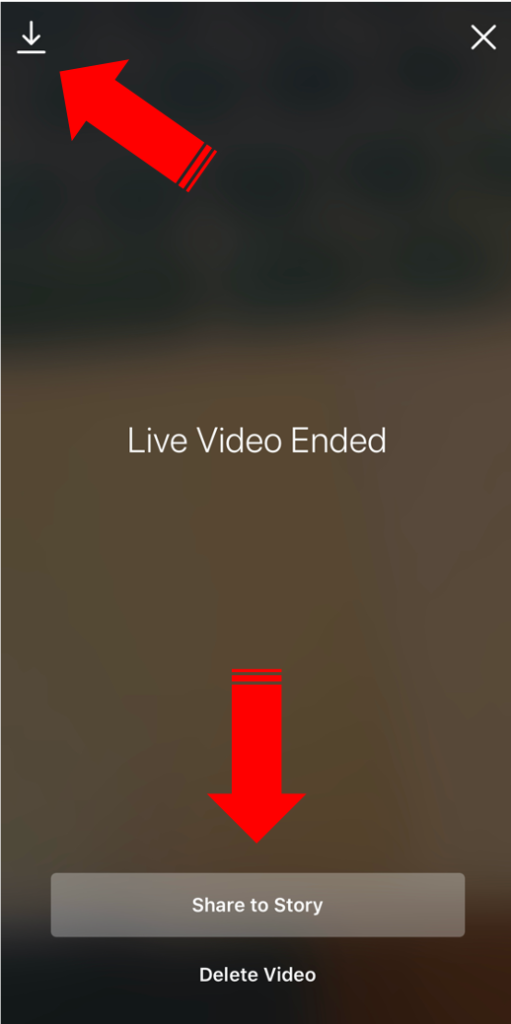
How to: Facebook Live
You can broadcast live on Facebook using either your desktop or mobile, but it may be easier and more convenient to broadcast using mobile.
To start, navigate to the Facebook app on your phone. If you wish to use your personal account to Go Live, you can do so directly with the update status bar at the top of the page. All you have to do is click the “Live” button below “What’s on your mind?”.

To go live on your business page, click the menu on the bottom right, then click the Pages button. Then choose your page from the list.
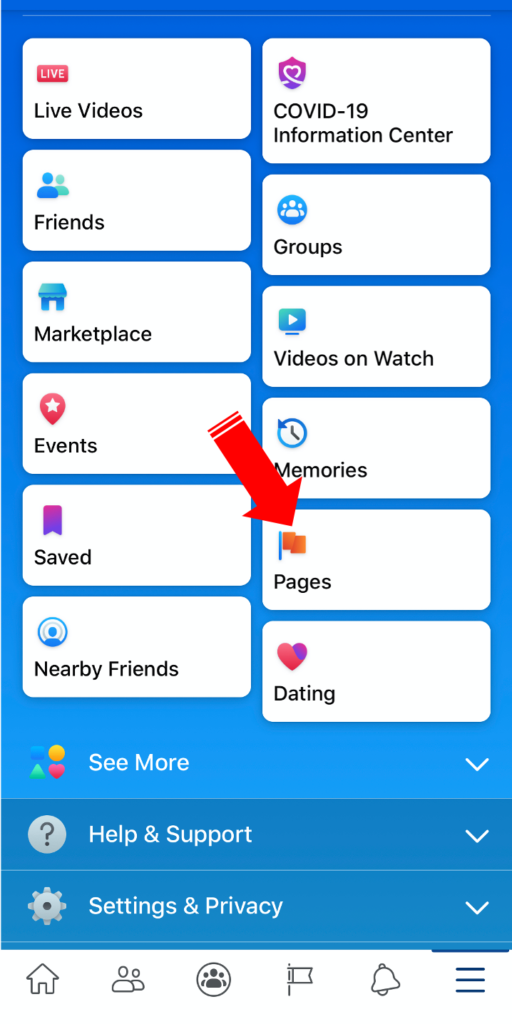
Choose to create a new post or status update for the page. Next, select “Live Video”.
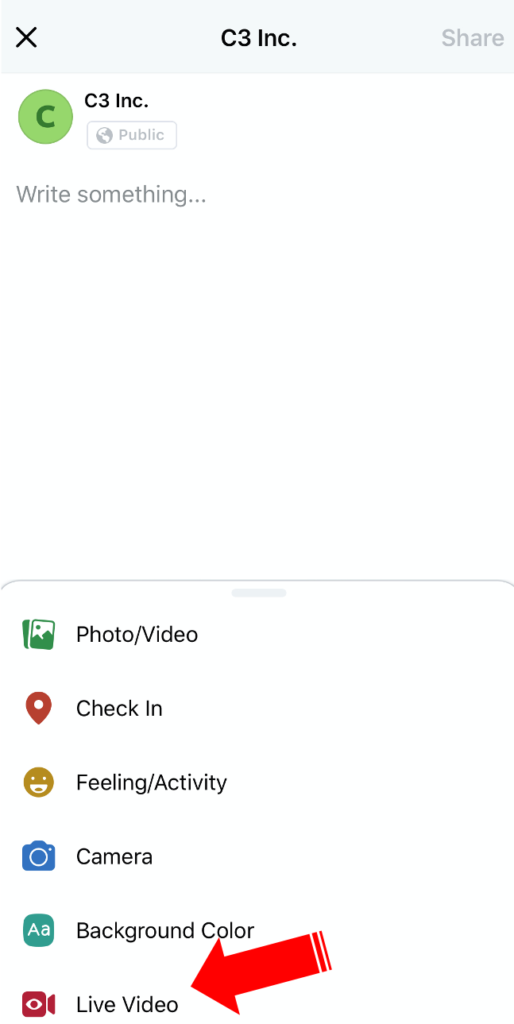
Then “Start Live Video”.
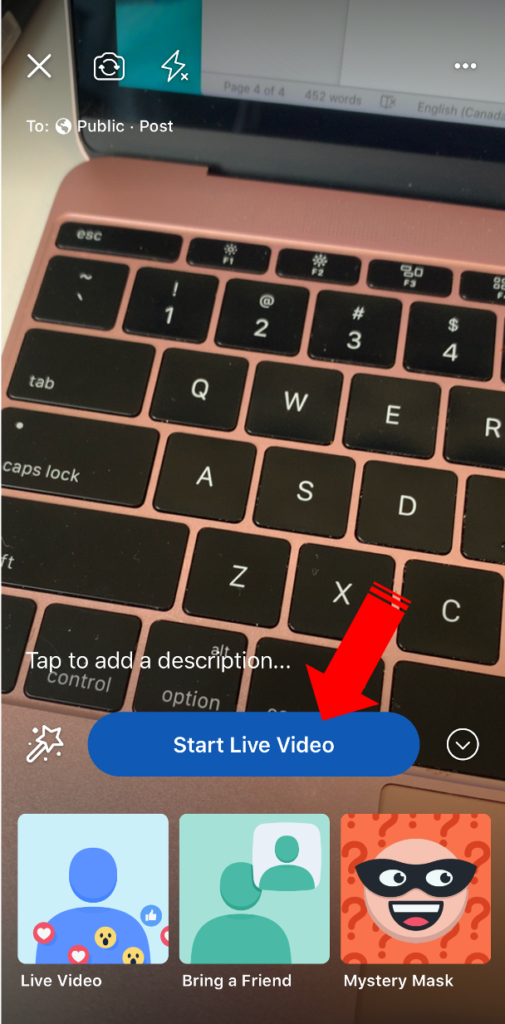
When you’ve finished your live broadcast, you can post it to your timeline, save, delete or share.
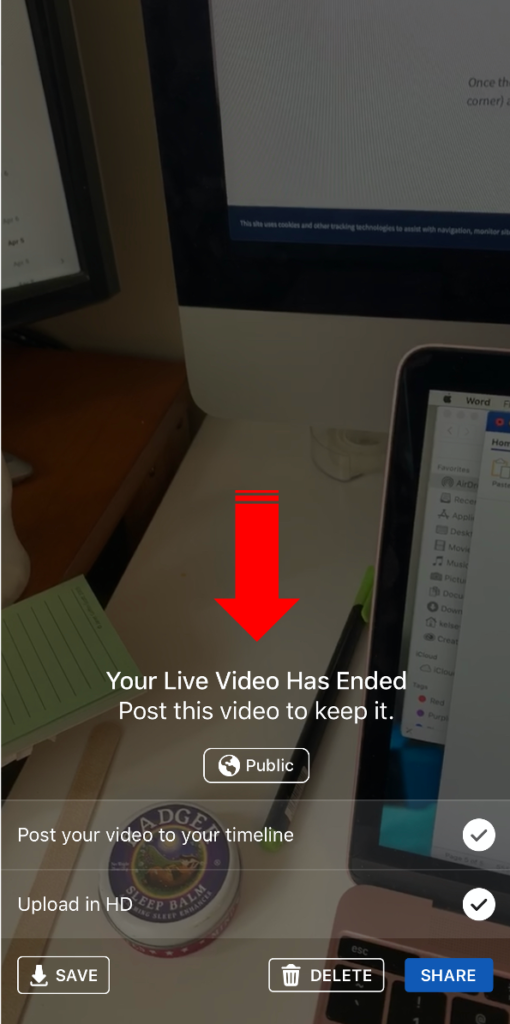
Schedule a Live Broadcast on Facebook on Desktop
You can also schedule a Live Video on Facebook up to one week in advance. This feature helps you gain more awareness of and engagement in an upcoming Live Broadcast.
To do this, navigate to your Page, then select the videos tab. Click to the video library, and then select the “+Live” in the top right corner.
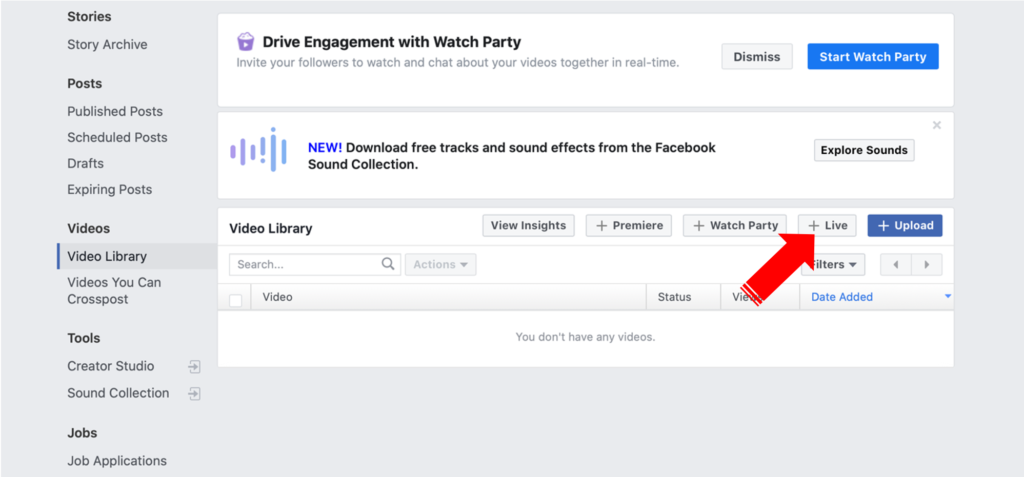
On the next screen, instead of clicking “Go Live”, click “Schedule”.
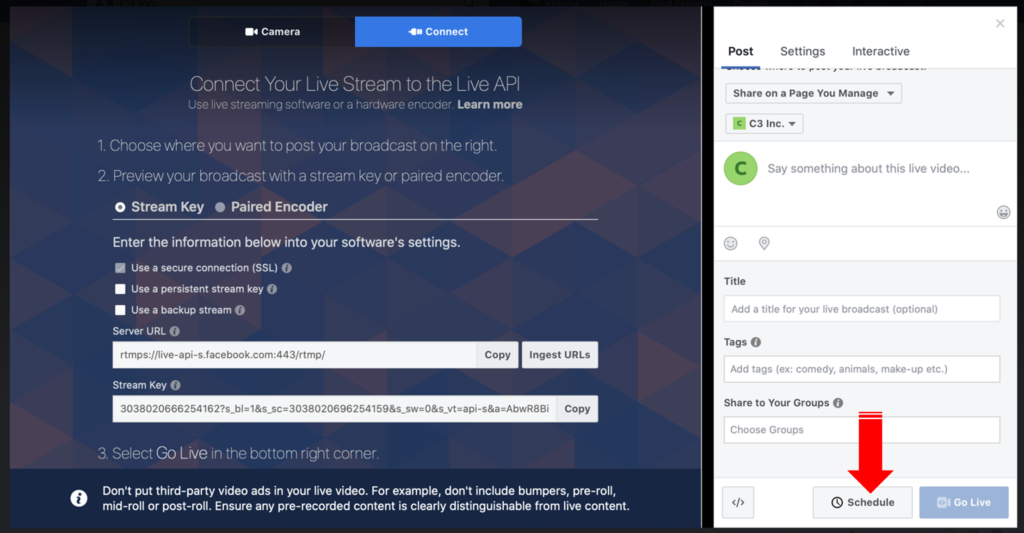
Then choose your desired date and time. You can upload a custom image if you’d like or just keep it as your profile picture.
Click “Schedule” and you’re all set.
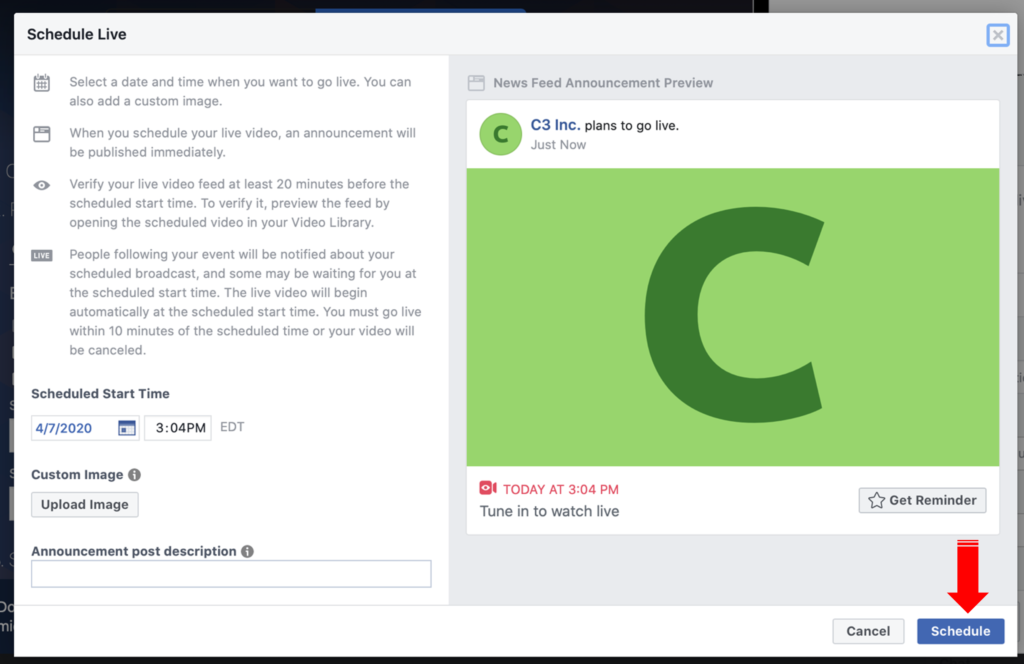
Ready to try it?
Social media tools can seem complicated at first, but they’re a great way to expand your virtual connections with customers. Like all marketing efforts, make sure you plan your posts carefully and keep your target market in mind.
Need help? We help our clients develop social media channels, content calendars and more. Contact us for details!

